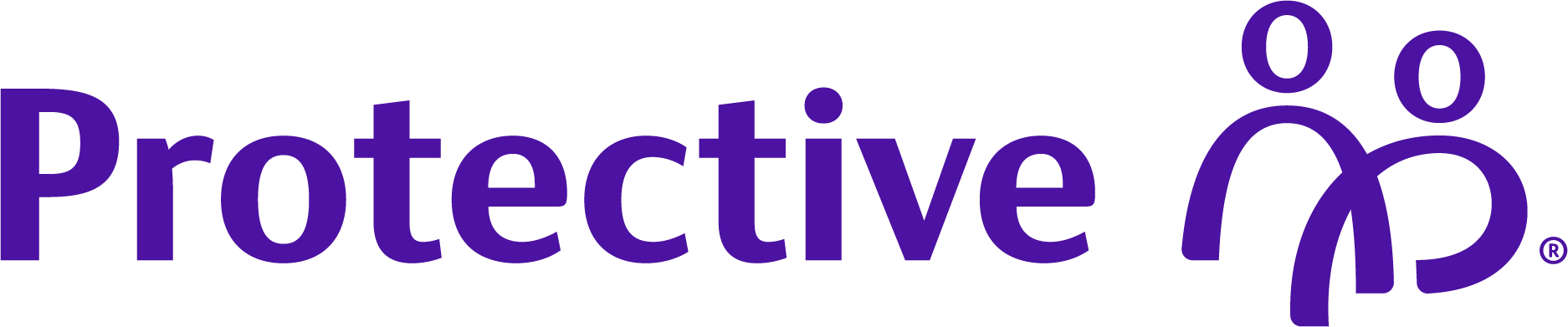Account access frequently asked questions
Important answers
Payment reminders
You will receive a reminder prior to when your payment is due, if your payment is late and a grace reminder.
You will receive a reminder 10 days before your payment is due. If your payment is 10 days late you will receive an additional reminder that your payment is past due. You will also receive a reminder if your policy has entered its grace period.
If your policy has the option for payment reminders, you can sign up for payment reminders on the preference center page once you have logged into your account.
- Login to your account
- Select 'Profile and Settings' link in the top right hand menu or from the top blue bar on the page next to the 'Sign Out' button
- Click on 'Change my eDelivery preferences' link
- Select the policy you want to receive reminders in the 'Select your Notification Preference' section
- Select a notification type for the Payment Reminders option
- Follow the steps under the 'Preference Settings' to finish setting up your reminders
Un-check the notification type associated with the Payment Reminders option and click save. If you have text message set up as a reminder, you can text 'STOP' to 77597 to cancel receiving reminders via text message.
eDelivery
eDelivery is a free service that allows you to view, store, print and download up to 12 months of account documents online. Enrollment in the service is optional, and you may revert back to paper documents delivered by the U.S. mail at any time.
The following types of documents are available. Not all documents are available for all policies or contracts.
- Statements of Account
- Transaction Confirmations
- Prospectuses
- Supplements
- Semi-annual reports
- Life Billing Statements
Owners of life policies, variable universal life policies, fixed and variable annuity contracts (including individual, joint and corporate owners), can enroll online. In addition, if a trust is the owner, its trustee(s) can enroll in eDelivery.
Note: Joint owners must both enroll in eDelivery in order to stop receiving paper copies of the documents. If only one joint owner enrolls, the other joint owner will continue receiving paper copies.
Electronic documents look exactly like the paper documents you receive today, except that you view them online. You can view, print or save a copy when it suits you. In addition to convenience, eDelivery also reduces the risk of identity theft from documents sent through the mail and frees you from the burden of filing!
To enroll a policy for eDelivery:
- Login to your account
- Select 'Profile and Settings' link in the top right-hand menu or from the top blue bar on the page next to the 'Sign Out' button
- Click on 'Change my eDelivery preferences' link
- Select the policy you want to receive reminders in the 'Select your Notification Preference' section
- Follow the steps under the 'Preference Settings' to finish setting up your reminders Note: You will need to repeat the above process for each policy you want to enroll. If you purchase a new policy or contract, it will not be automatically enrolled in eDelivery. You must enroll each new policy or contract.
Note: You will need to repeat the above process for each policy you want to enroll. If you purchase a new policy or contract, it will not be automatically enrolled in eDelivery. You must enroll each new policy or contract.
To access your electronic documents:
- Login to your account
- From the main Dashboard click on the Statements and Documents tab
- From here follow the prompts to select your policy and your documents
No. Enrollment in the service is optional, and you may reelect to have your documents delivered via U.S. mail at any time.
To access electronic documents, you must be able to view the material on your monitor and print from Internet sites. To view, download, and save some electronic documents, you must have the Adobe Acrobat Reader (Download) from Adobe Systems Incorporated (www.adobe.com). You must also have access to an account with an Internet service provider and be able to send and receive email that contains hyperlinks to websites. For technical assistance with viewing or downloading electronic documents, please call: 1-800-487-6669.
You always retain your right to receive paper copies of your documents, and you may withdraw consent for eDelivery at any time. To withdraw consent:
- Login to your account
- Select 'Profile and Settings' link in the top right-hand menu or from the top blue bar on the page next to the 'Sign Out' button
- Click on 'Change my eDelivery preferences' link
- Select the policy you want to change your preferences on in the 'Select your Notification Preference' section
- Uncheck all of your notification types and then click the "Save Changes" button on the bottom of this page
Note: You will need to repeat the above process for each policy you want to un-enroll. If you later decide to re-enroll, you must repeat the enrollment process. If you no longer have access to our Online Customer Service portal (mony.protective.com/myaccount) call the number below and we will enable your paper documents over the phone.
- 1-800-487-6669
To change your eDelivery email address:
- Login to your account
- Select 'Profile and Settings' link in the top right-hand menu or from the top blue bar on the page next to the 'Sign Out' button
- Click on 'Change my eDelivery preferences' link
- Select the policy you want to change your preferences on in the 'Select your Notification Preference' section
- From here follow the prompts to change your email
Note: You will need to repeat this process for all policies/contracts.
In most cases when you go paperless, your changes will start with your next statement. However, it may take up to two months before you stop receiving paper documents.
All of your documents will be available online for 12 months. During this time, you can easily save them to your computer or print them, so that you always have a copy. After 12 months, the oldest month will be retired from the online archive as each new month arrives.
No. eDelivery is free. All you have to do is sign up!
Note: If you enroll to receive notifications via a mobile device, then message and data rates may apply for any messages sent to you from us and to us from you. If you have any questions about your voice, text or data plan, it is best to contact your wireless provider.
You can enroll to receive notification by email or text when a new document is available.
Note: If you enroll to receive notifications via a mobile device, then message and data rates may apply for any messages sent to you from us and to us from you. If you have any questions about your voice, text or data plan, it is best to contact your wireless provider.